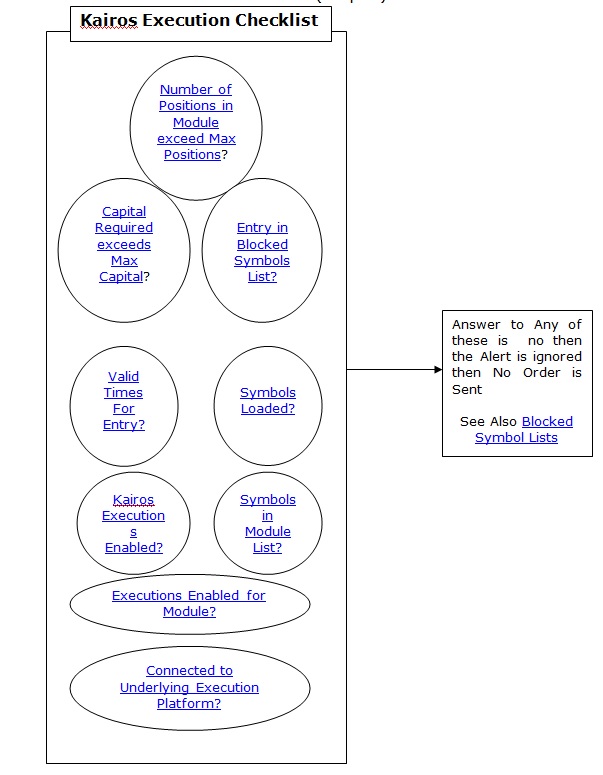Kairos™
Running Automated Trading Systems
 Automated Executions Pre Conditions
Automated Executions Pre Conditions
The following diagram is a checklist of settings that must be configured in order for Automated Executions to be initiated from the scanner. Some are configuration settings that can block entries intentionally, such as time constraints, others are safeguards built in to the system to ensure that the user intends to run the system in Auto/Live mode.
Alerts are sent if Symbols have been loaded(it is in Scanning Mode) and the Module window has been activated(is open)